Create a list by specific day or by a date range of Item Price Overrides and the Operators entering them. This report includes the standard price of the item and the price the item was changed to along with the Reason. If this report is scheduled, the current date is used.
| Access |
| Grant permission to User Profiles in Access User Profiles > select a User Profile > Menu Security > Reports module > Main Menu > Exceptions. |
| Grant permission to the individual report > Exceptions > Price Overrides. |
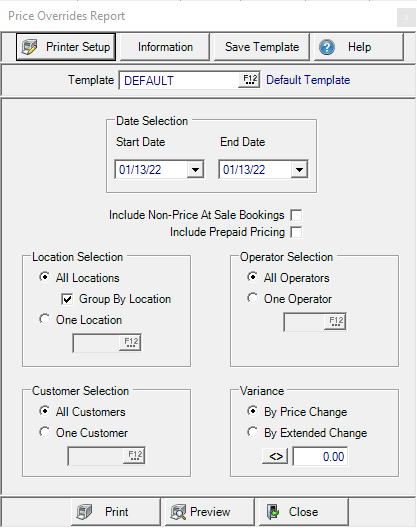
Create Your Report
Date Selection defaults to the current date. If you schedule this report, it will be created for the current date. To select a date range, select a
- Start Date using the mm/dd/yy date format or select from the drop down calendar.
- End Date using the mm/dd/yy date format or select from the drop down calendar.
Select Include Non Price At Sale Bookings to include Items on Bookings marked to use the L1 Current Price but sold at an alternate price.
Select Include Prepaid Pricing to show any items where the selling price changed from the Standard Price due to a Prepaid.
In Location Selection, All Locations and Group by Location selected by default. Select One Location and enter a Site ID or select F12 to search.
Operator Selection indicates all Operators are selected by default. Select One Operator and enter an Operator ID or select F12 to search.
All Customers selected by default in Customer Selection. Select One Customer and enter a Customer ID or select F12 to search.
Variance
Retain By Price Change to view by amount or By Extended Change and enter a percentage then choose an operator  to indicate how the percentage should be used by clicking on it. Select
to indicate how the percentage should be used by clicking on it. Select
- Greater than or equal to
- Less than or equal to
- Equal to
- Not equal to
Select Preview to view the report onscreen.
Select Print to send the report directly to the default printer.
Understanding Your Report
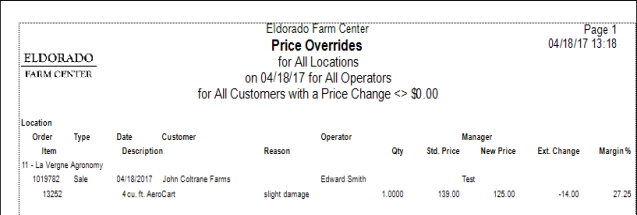
Location provides the Site ID and name of the Location.
The Order number and Date of the transaction with a price override.
Name of the Operator who entered the price change.
Customer name on the order with a price change.
Manager name of who overrode the price.
Invoice Type indicates the transaction type.
The Item ID and. Description are listed.
The Reason Code selected when the price override was entered. If not using Reason Codes, the text entered to explain the reason for the price override will be displayed.
The Qty, Quantity, of the item affected by the price override.
The current L1 price on the item appears in Std. Price.
New Price indicates the price that was manually entered for the item during Order Entry.
Extended Change Ext. Change indicates the difference between the Std. Price and the New Price for the quantity purchased.
The Margin for items as sold at the New Price.